Table of Contents
With Microsoft 365 Copilot, you can boost your productivity and creativity with the help of an AI assistant. It leverages LLMs, an artificial intelligence algorithm that applies deep learning methods and large data sets to comprehend, condense, anticipate, and create content.
With Copilot, you can access a range of Microsoft 365 apps, including Word, Excel, PowerPoint, Outlook, Teams, and more. Copilot helps you enhance your creativity, boost your productivity, and improve your skills.
Copilot is a versatile tool that can assist you with various complex and creative tasks. Whether you need to generate text, create visualizations, or write code, Copilot can help you work faster and wiser. Copilot also has features to improve your writing quality, such as synonym suggestions, sentence rephrasing, and grammar and spelling checks. You can use Copilot for personal, business, or enterprise purposes and select the plan that suits your needs.
It would be best to write good prompts to get the best results from Microsoft 365 Copilot. A prompt is a set of instructions or questions you give Copilot to tell it what you want it to do.
Writing goods prompts for Microsoft 365 CoPilot.
A good prompt should have four parts: the goal, the context, the expectations, and the source. The goal is your desired outcome, the context is the relevant information about the task, the expectations are how you want Copilot to respond, and the source is where Copilot should find the information to complete the task. Writing good prompts will help you get better outcomes with Copilot. Some tips and techniques can help you communicate effectively with Copilot when writing prompts, like when speaking with a human.
| GOAL | CONTEXT | EXPECTATION | SOURCE |
|---|---|---|---|
| What are you looking for in Copilot? | Who is involved in or affected by your request, and what are you trying to achieve? | What is the best way for CoPilot to answer your request? | What information or samples do you want the CoPilot to use? |
| “I want a list of 3-5 bullet points to help me prepare…” | “… for an upcoming meeting with a client, focusing on their current state and what they want to achieve.” | Use a friendly but authoritative tone in your reply | ”.. focus on emails and Teams chats with Ralph and Peter over the last two weeks.” |
A prompt should have a clear goal but can also have more details. Depending on what you want, you may need to add other parts to your prompt. You can use as much or as little text as you like for your prompt.
This is a sample prompt for Microsoft 365 chat, which contains a goal and a source.
Write a summary based on all emails from Ralph in the past two weeks.
Here is a sample that contains a goal, context, and the expectations:
Draft an outline for a training document on time management. The target audience is professional architects working in a hybrid environment, frequently attending virtual meetings and facing deadlines. The document’s tone should be friendly and advisory.
A possible next step is to use another prompt based on the results. You may need to interact with the system several times to obtain the desired outcome.
What are some tasks that Copilot prompts can help me with?
Copilot is built upon Large Language Models (LLMs) connected to your Microsoft 365 apps and data. With Copilot, you can go beyond what you can do with other LLM-powered chatbots by getting data from Microsoft 365 Apps and your internal data, such as articles, reports, emails, presentations, and more. With Copilot, you can create or edit content, ask questions, summarize information, and catch up on things.
Catch up
Copilot in Teams can help you get a summary of the meeting you missed. Just type in some queries like, “What questions were asked during the meeting?”, “What ToDos have been discussed?” or “What ideas were presented?” and Copilot will generate a concise and informative answer for you.
Create
If you need to make a presentation on managing your time effectively, you can use CoPilot in PowerPoint to help you. Just type this prompt:
Create a short presentation about time management.
Do you want to draft a response to an email announcing a project launch?
Try this prompt with Copilot in Outlook:
“Write an email to congratulate the project lead and team on the launch.”
Ask
You can ask CoPilot for suggestions if you want to plan a trip.
For example, you can say, “Give me ideas for a 3-day trip in Sylt.”
Alternatively, if you are a team leader who wants to foster team spirit, you can ask Copilot for some fun activities. For example, you can say, “Give me ideas for a team-building activity.”
Edit
You can use CoPilot to edit a paragraph in Word by selecting it and clicking the Copilot icon. Then, choose the option “Rewrite with Copilot.”
You can also improve a PowerPoint slide by giving Copilot a prompt, such as “Add an image of a target with arrows.”
For users with an enterprise license, Copilot can access internal business data and leverage Large Language Models (LLMs) to provide more value.
Business customers can use prompts like:
-
Create a training course outline to onboard partners to Project X.
-
What’s the latest from Martin?
-
Generate a project kick-off presentation based on the topics discussed in the chat.
Additional Tips for Writing Effective Prompts:
-
Provide context and details: Explain your goal, how Copilot should respond, and any specific information source Copilot should use (such as a file or email).
Test it out with these two examples:-
Prompt 1: Write a blog post about sustainable agriculture practices.
-
Prompt 2: Compose a 1500-word blog post for a general audience interested in sustainability, highlighting the importance and advantages of sustainable agricultural practices such as organic farming and agroforestry. Incorporate real-world examples, innovative technologies, and insights from credible sources. Conclude with a reflection on the significance of these practices and a call for collective efforts to adopt them.
-
-
Order your prompts strategically: The order of your instructions can influence the response you get. Copilot tends to emphasize the later parts of a prompt more than the earlier parts. Experiment with different orders to see the effect.
-
Prompt 1 (instruction-context-example): Craft a blog post outlining the benefits of meditation. Meditation has been a practice for centuries and is known for reducing stress. For instance, mindfulness meditation has shown positive effects on mental health.
-
Prompt 2 (context-example-instruction): Meditation has been a practice for centuries and is known for reducing stress. Mindfulness meditation, for example, has shown positive effects on mental health. Given this, craft a blog post outlining the benefits of meditation.
-
-
Use positive instructions: Copilot is designed to take action, so it is better to tell Copilot what you want it to do rather than what you don’t like it to do. Try using “if-then” instructions.
-
Revise and regenerate: You may not get the best or final response on the first try. If you are unsatisfied with Copilot’s results, change your prompt and try again.
-
Round 1: Write about advancements in renewable energy technologies.
-
Round 2: Write a technical article discussing recent advancements in renewable energy technologies, focusing on solar and wind energy, for an audience of engineers and environmental scientists.
-
Round 3: Compose a detailed technical article for engineers and environmental scientists, exploring recent advancements and innovations in renewable energy technologies, focusing on solar and wind energy. Discuss these technologies’ scientific principles, efficiency improvements, and real-world applications. For accurate and up-to-date information, refer to recent research papers, patents, and industry reports.
-
Following these tips, you can create effective prompts to help you get the most out of Microsoft 365 Copilot and improve your productivity and creativity.
Conclusion
Microsoft 365 Copilot is a powerful tool that uses Large Language Models (LLMs) to enhance productivity and creativity. It can assist with various tasks across Microsoft 365 apps, from generating text to creating visualizations. Writing effective prompts is critical to harnessing the power of Copilot. A good prompt includes a clear goal, context, expectations, and the source of information. By following the tips provided, such as providing ample context and details, ordering instructions strategically, using positive instructions, and revising prompts when necessary, users can optimize their interactions with Copilot and maximize its benefits.

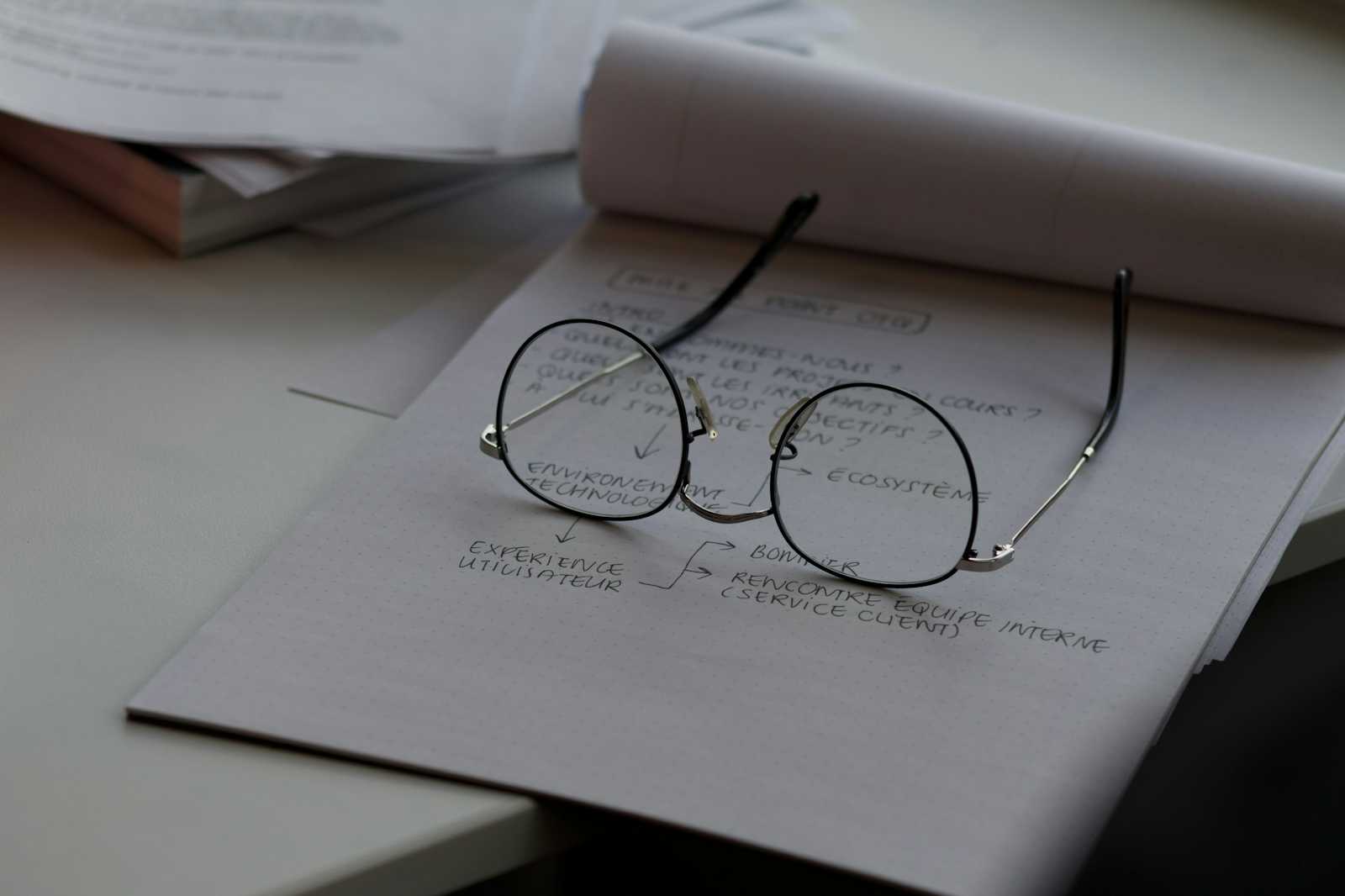



Start the conversation