Table of Contents
Archived post - content may be outdate
Dynamics 365 Customer Service Voice Channel
Motivation
When you create a free Dynamics Customer Service trial, you will get sixty minutes of PSTN Calls (US Toll-free Numbers).
After 60 minutes, you can bring your SIP-Trunk via Azure Communication Services or buy a dialing plan via Microsoft.
If you are in Europe, you must go with the SIP-Trunk integration. This is a straightforward and menu-based setup. Your SIP-Trunk provider should give you an FQDN of “your” Session Border Controller and a Port.
Even though direct routing in Azure Communication Services is still in preview, Microsoft fully supports it on a GA level if you use it with Dynamics 365 Customer Service Enterprise.
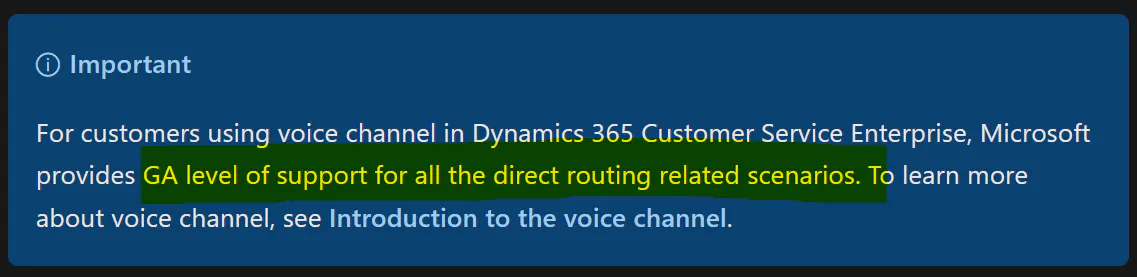
Figure 1: Microsofts disclaimer
Configurations steps
Azure Communication Services
First, go to your OmniChannel Admin Center.
In the site map, select Phone numbers in General settings.
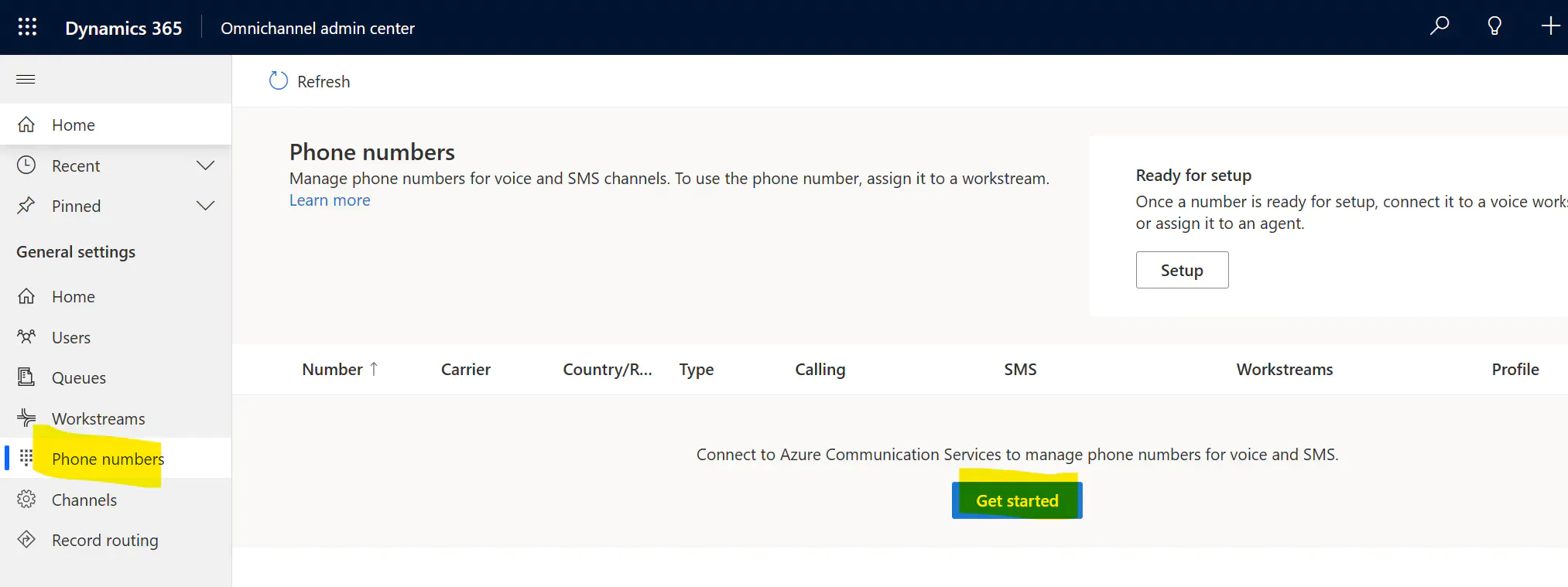
Figure 2: Click on “Get Started” to
-
create a new resource
-
select your Azure Subscription
-
select a new resource group or create a new one.
-
Give the new resource a meaningful name.
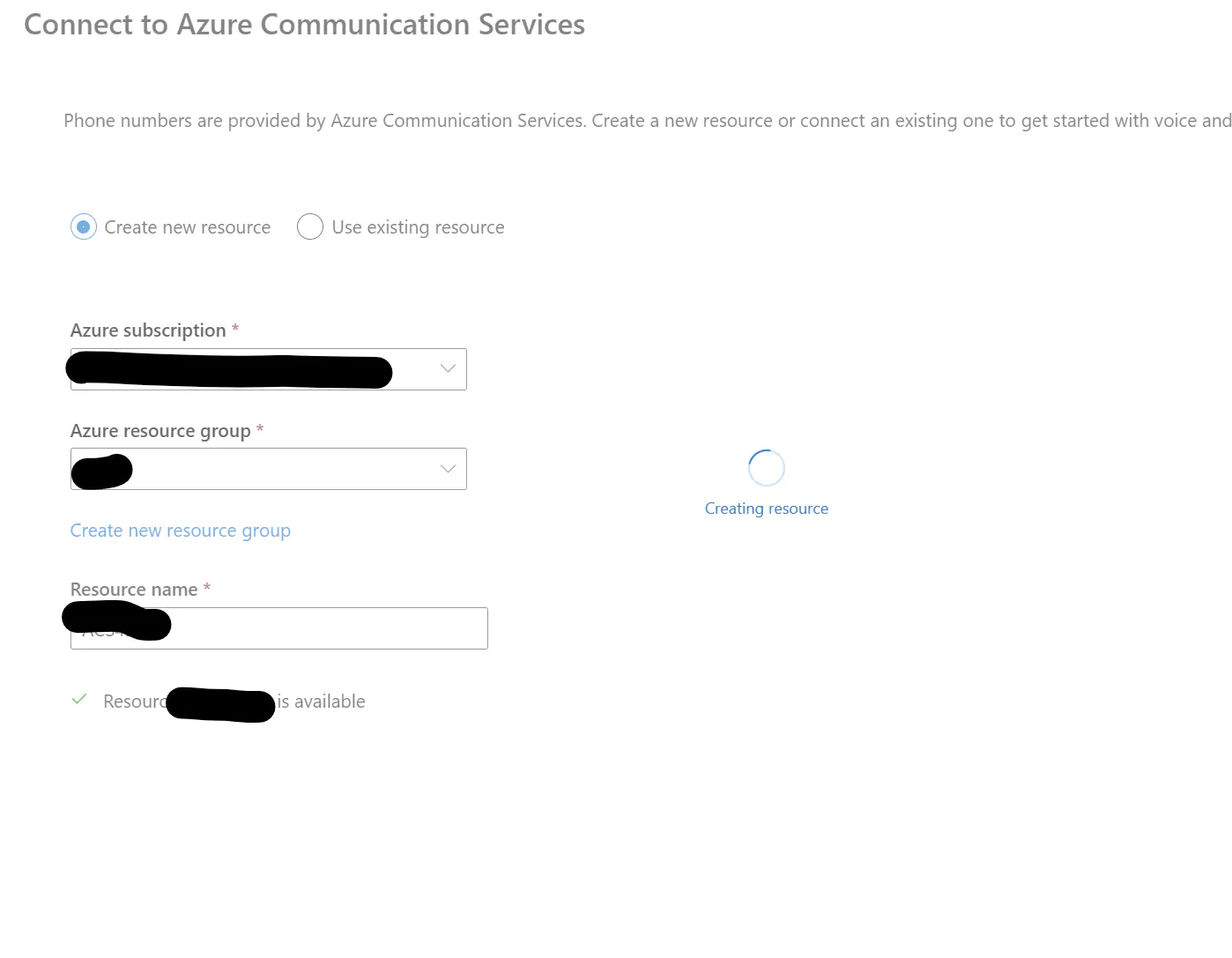
Figure 3: Create a new resource.
Leave the Omnichannel Admin Center window open, open another tab for the Azure Portal, and configure the SBC/Port for Direct Routing.
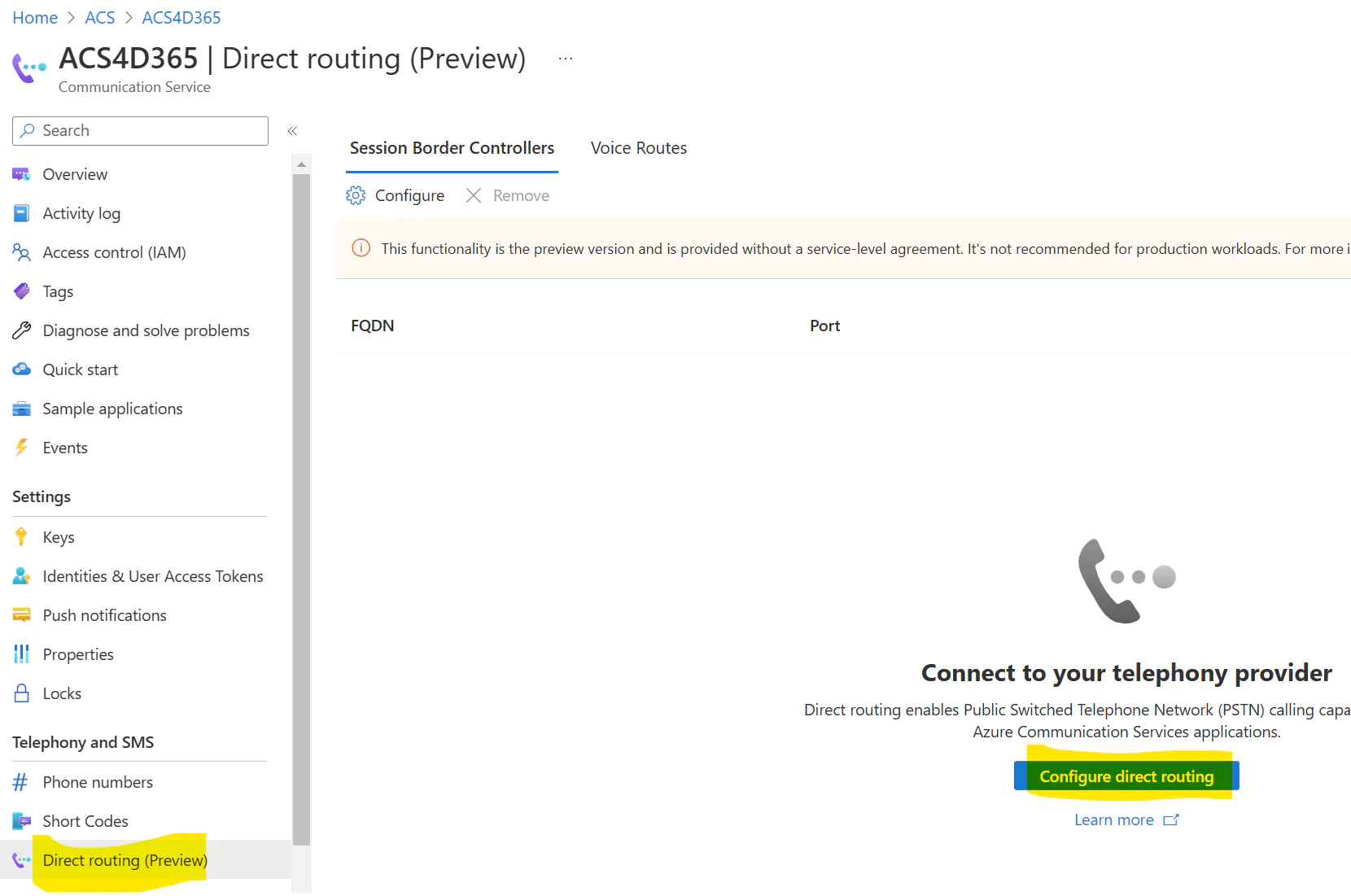
Figure 4: Create a new Session Border Controller Configuration
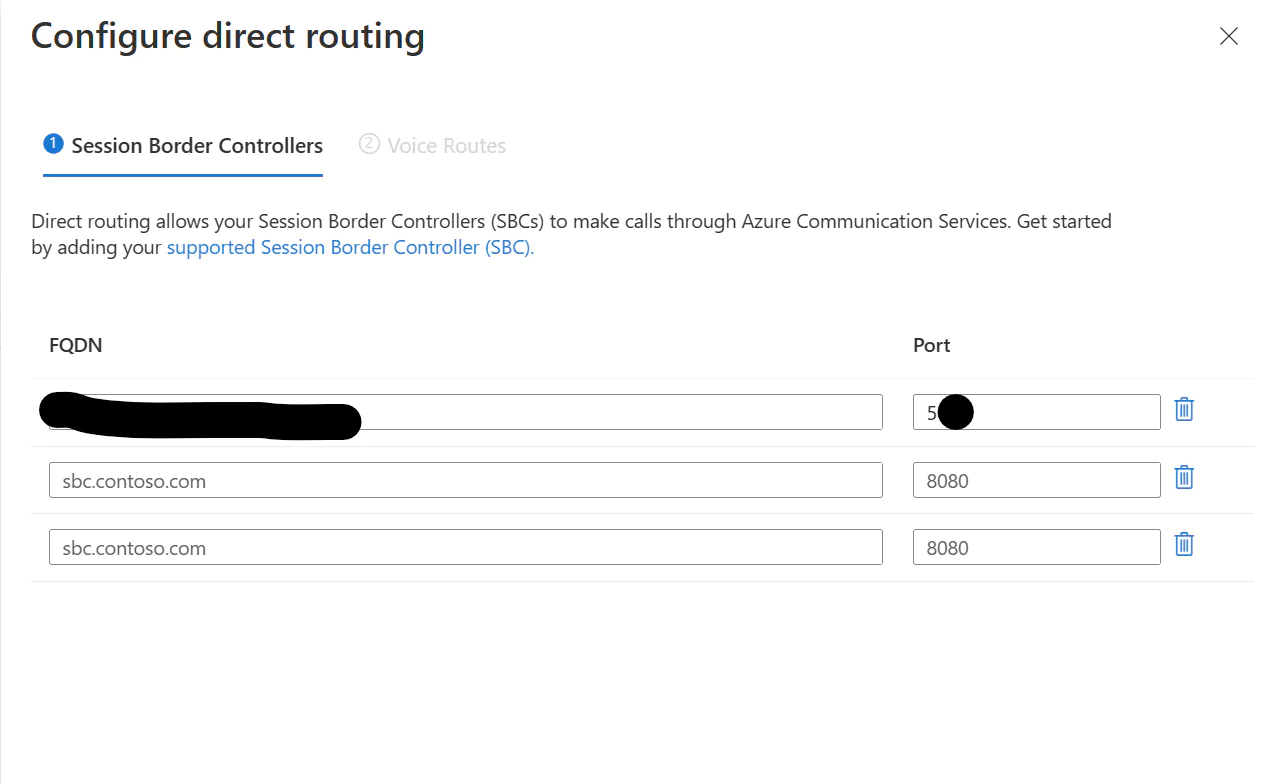
Figure 5: enter SBC FQDN and Port
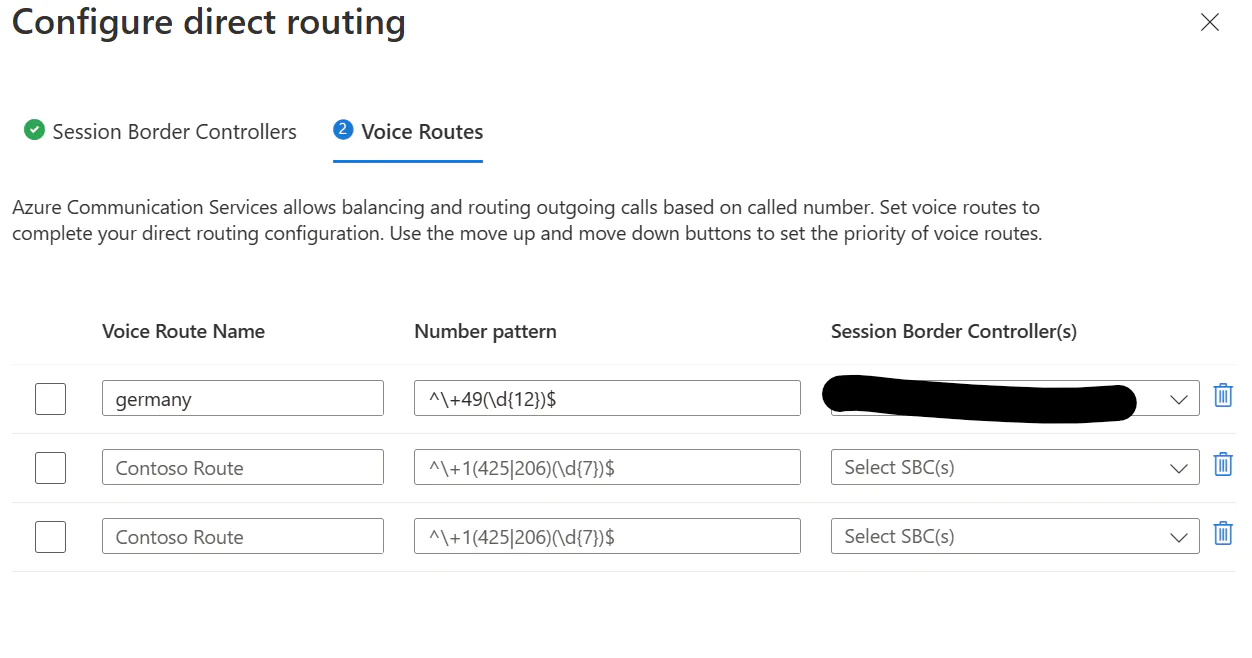
Figure 6: and a number pattern for outbound
Go back to your Omnichannel Admin Center tab and configure your phone numbers.

Figure 7: Add Phone Numbers - part 1
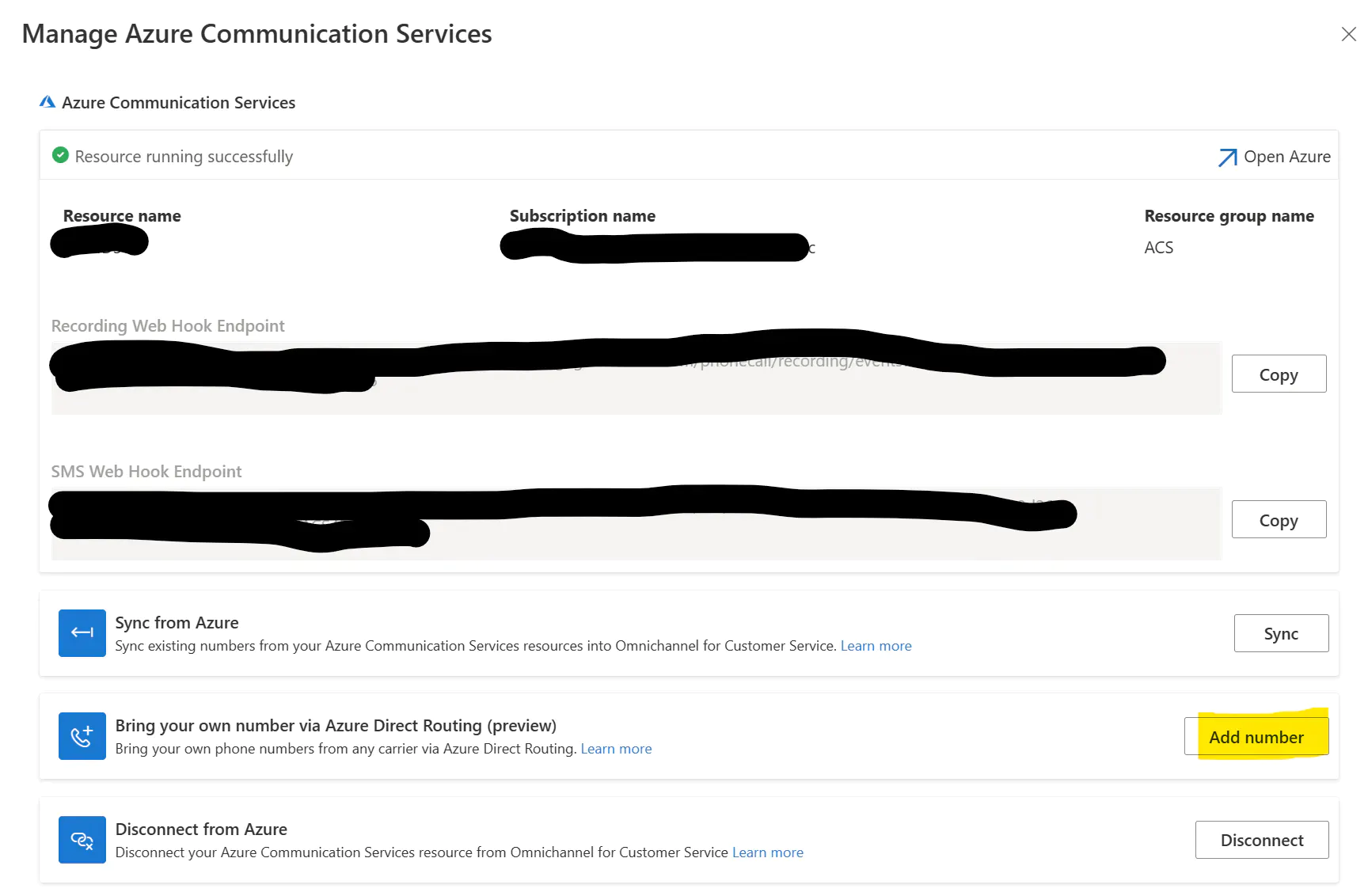
Figure 8: Add Phone Numbers - part 2
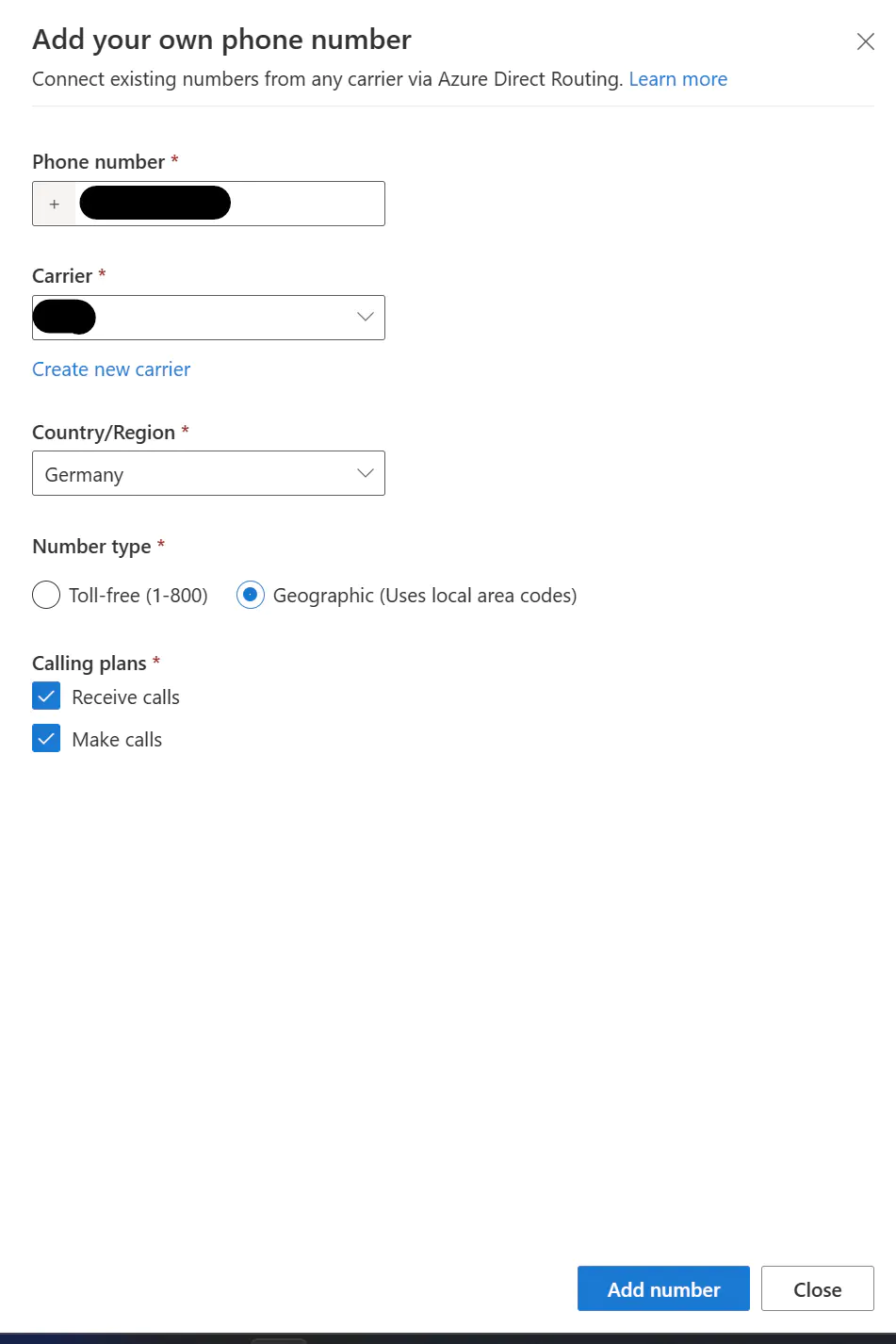
Figure 9: Add Phone Numbers - part 3
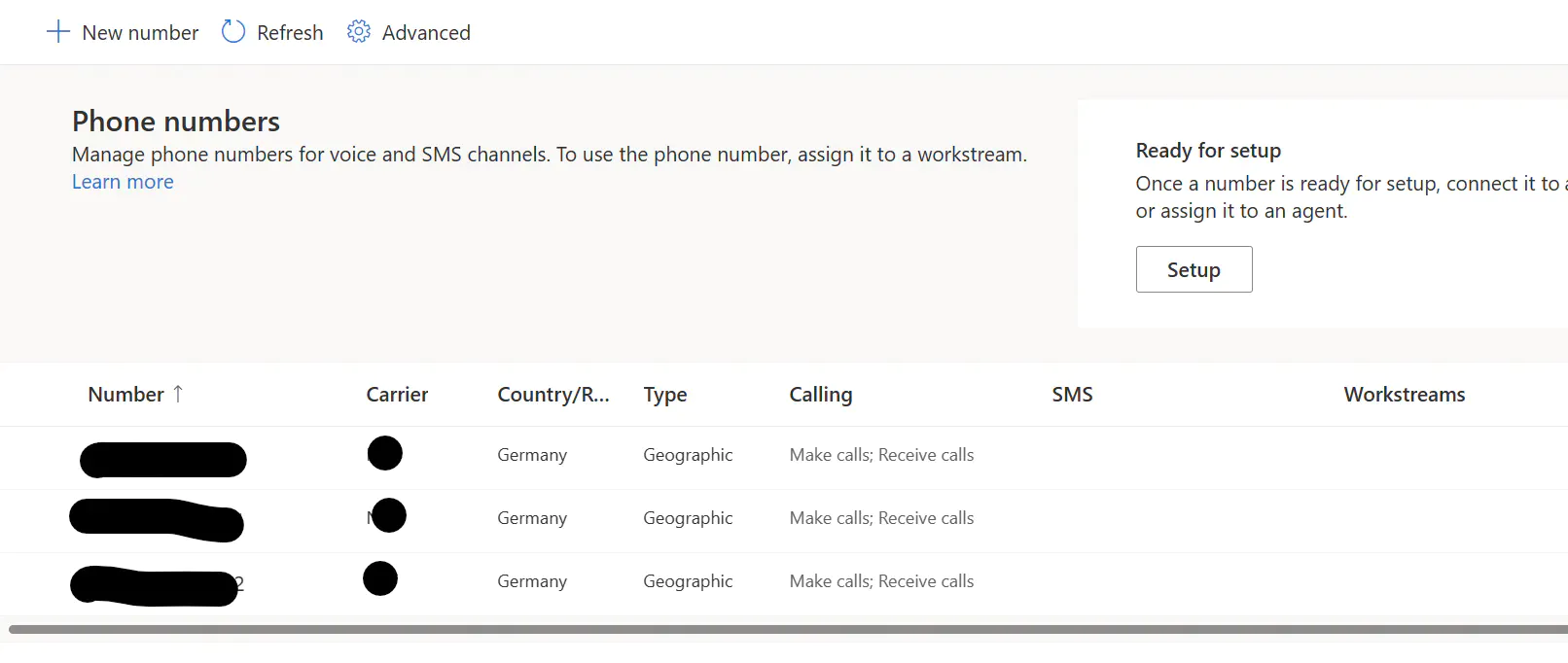
Figure 10: Add Phone Numbers - part 4
The new phone number will be displayed in the Phone numbers list and is ready for setup. You can now connect it to a voice workstream, configure outbound calling, or even assign it to an agent.
SMS is not supported with direct routing
Carrier Setup
Production Environment
if you are deploying for production, you should go for a carrier with post-paid contracts and a managed SBC Solution on the carrier site. Here you will get an FQDN and Port of the Carrier side, and you are done.
Development Environment
For example, I will describe how to configure a development direct routing connection via TELNYX.
Add a Sip Connection
Create a new sip connection via Voice, SIP Routing, and select MS Teams SBC
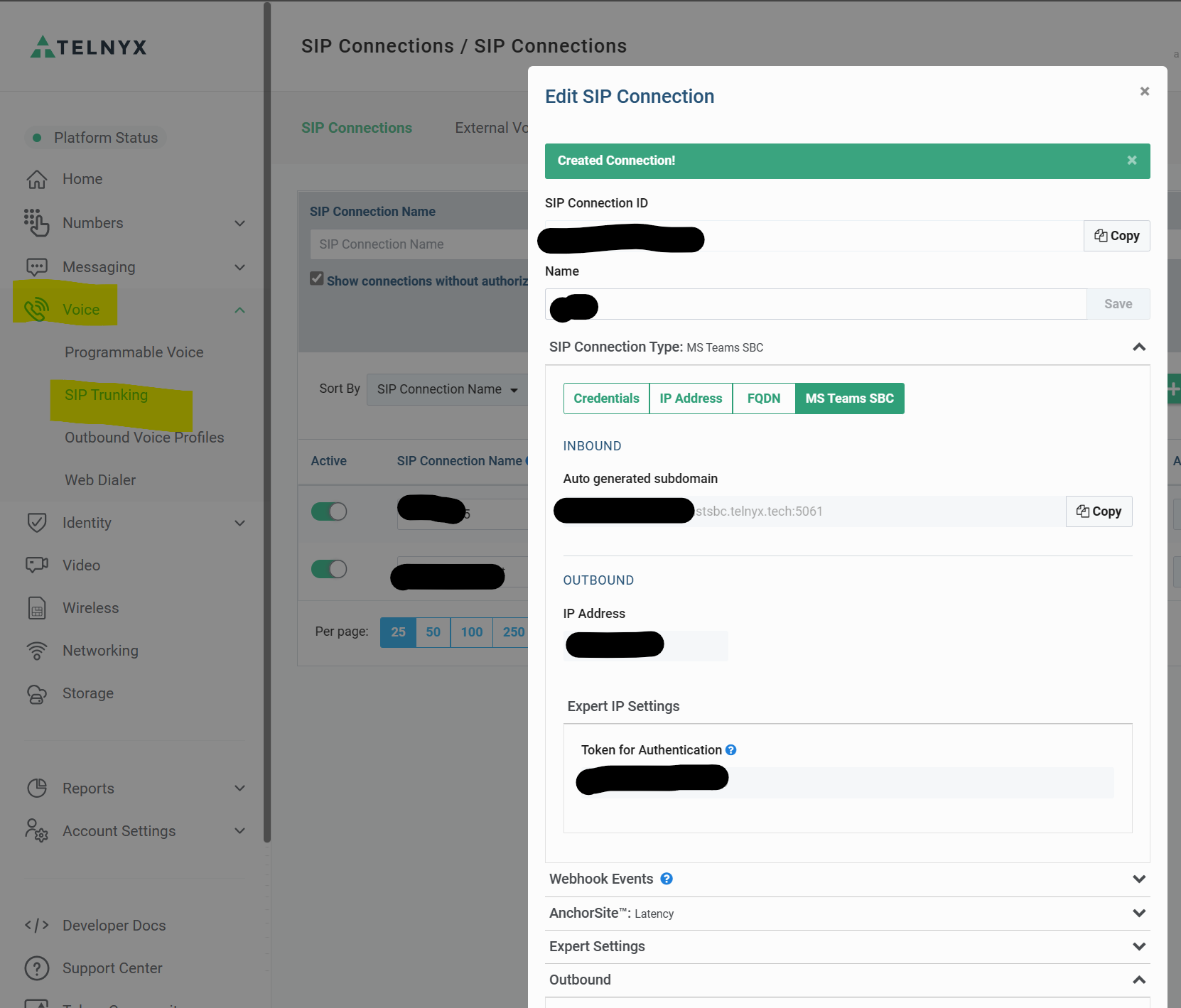
Figure 11: Create a new SIP Connection
Assign a number to the Telnyx SBC Connection
You are now required to assign a Number to the Azure Communications Resource connection you created.
-
If you have not done so, you’ll need to purchase a number from Telnyx.
-
Once you have a number, navigate to the Numbers page of your Telnyx Mission Control Portal and assign your Azure Communications Resource connection to the desired DID, as shown below.
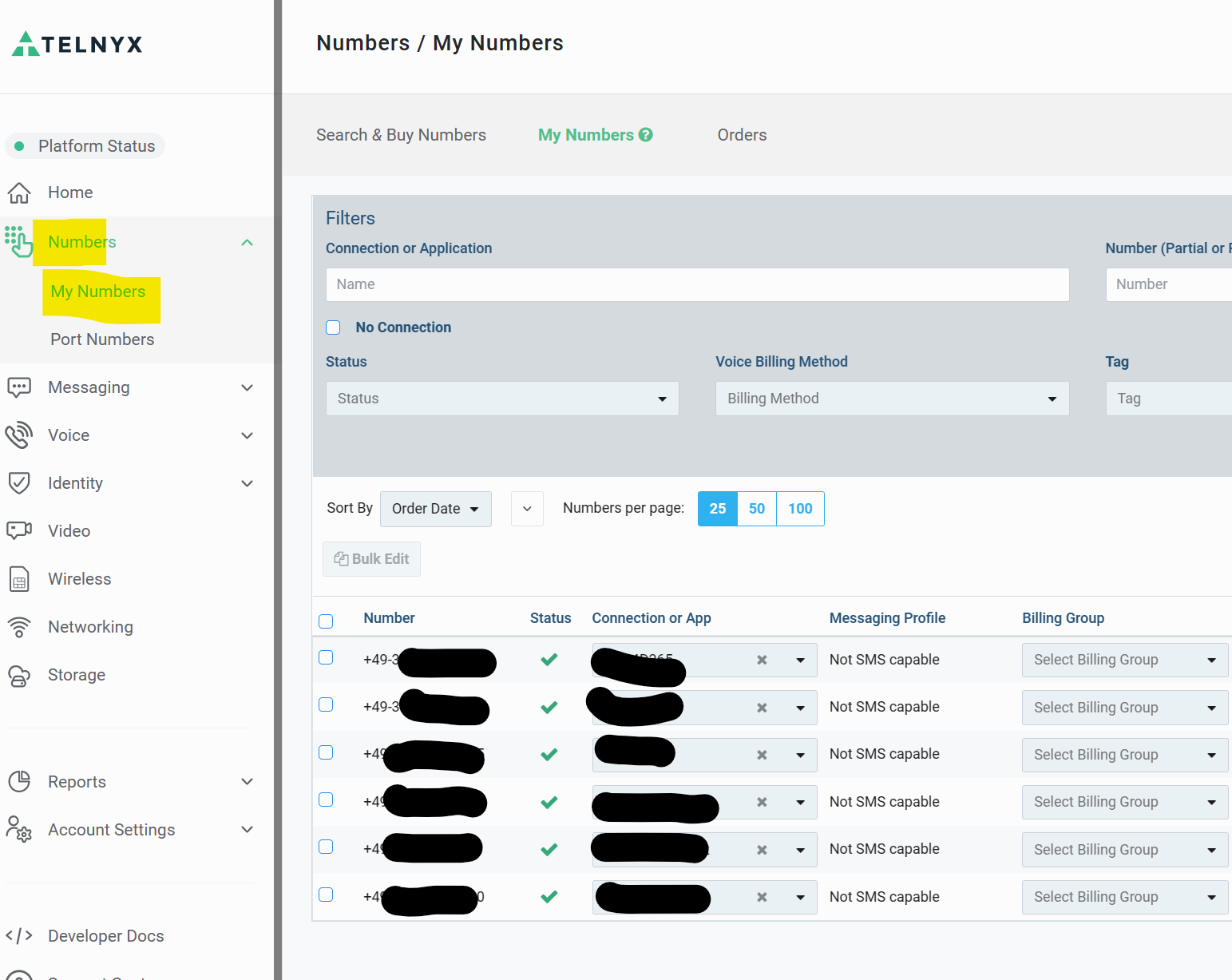
Figure 12: Assign numbers
Add your SIP Connection to your Outbound Voice Profile
Create an Outbound Voice Profile and assign it to the connection you created above.
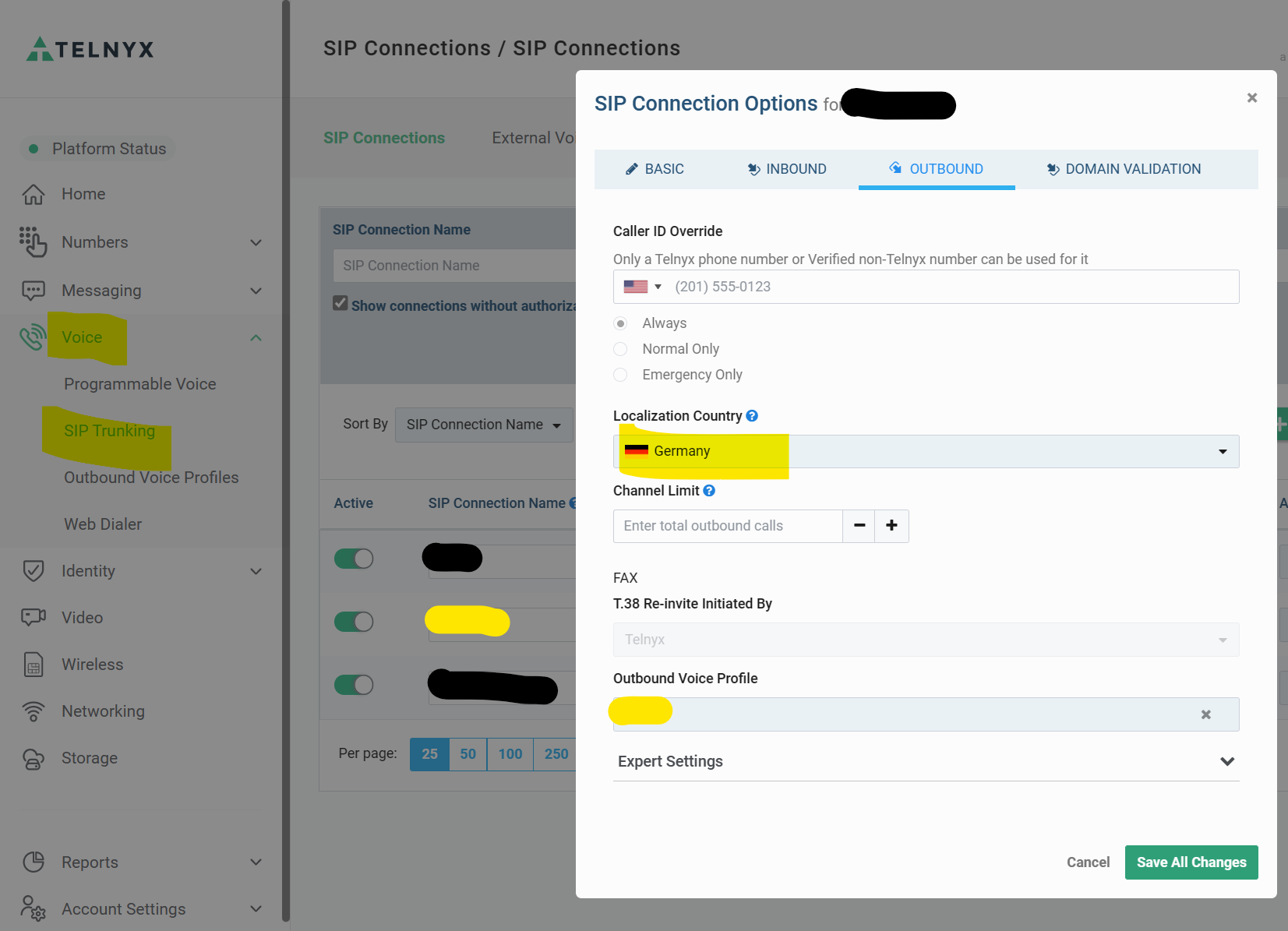
Figure 13: Assign Outbound Voice Profile
Test the implementation
Configure some workstreams with the newly created numbers and test inbound and outbound calls.
Additional Resources
Consider the following additional kick-starters:
Dynamics 365 Customer Service with Power Virtual Agents - Part 1 (automation with text chat)
Dynamics 365 Customer Service with Power Virtual Agents - Part 2 (automation with voice/voice bots)
Multilingual IVR Replacement for Dynamics 365 Customer Service (Voice Bot)


Start the conversation