Table of Contents
By harnessing the power of AI large language models, Power Virtual Agents revolutionizes chatbot development, enhancing their utility and significantly minimizing manual authoring and configuration requirements.
You can:
-
Create an instantly helpful chatbot. An “empty” chatbot can respond to your users with relevant information without manual authoring, even if you haven’t manually created a topic.
-
Author topics by describing what you want. Please explain what you want your topic to do, and Power Virtual Agents will create it for you, complete with conversational responses and multiple types of nodes. Use the suggested topic as is or as a starting point for further iteration.
Authoring with Power Virtual Agent copilot
In addition to the conventional method of creating and editing topics, Power Virtual Agents allows you to develop and refine topics by describing your desired outcome, enabling AI to construct it for you, significantly reducing the time required to create and update bot topics.
This enables you to swiftly establish and deploy a functional bot without manually authoring multiple topics beforehand.
This feature utilizes AI to comprehend your objectives and subsequently generates a fully functional topic, replete with various node types and conversational responses.
Use Copilot to create a topic.
Select “Create with Copilot” when creating a new topic and let the AI generate it. Remember to do this for each topic you wish to make, as you cannot generate multiple topics within a single description.
-
Open your bot and select Topics. On the Topics page, select + New topic and then Create with Copilot.
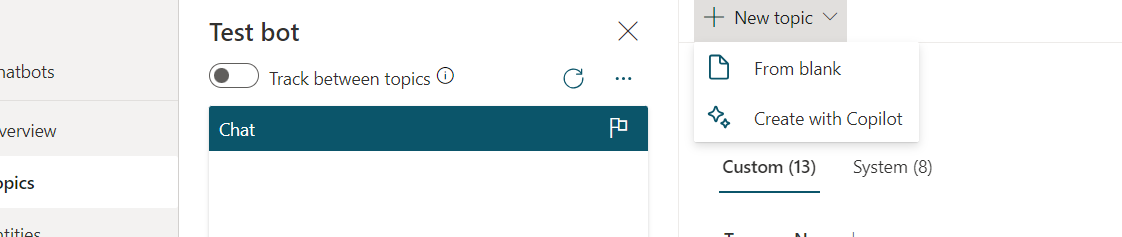
Figure: create with Copilot
-
In the Create it with Copilot window that appears, enter a name for your topic in the Name your topic field.
-
In the Create a topic to… field, describe the topic you want to create in simple, plain English. You can include questions you want the bot to ask, messages it should show, and details of the specific behavior you want the bot to take.
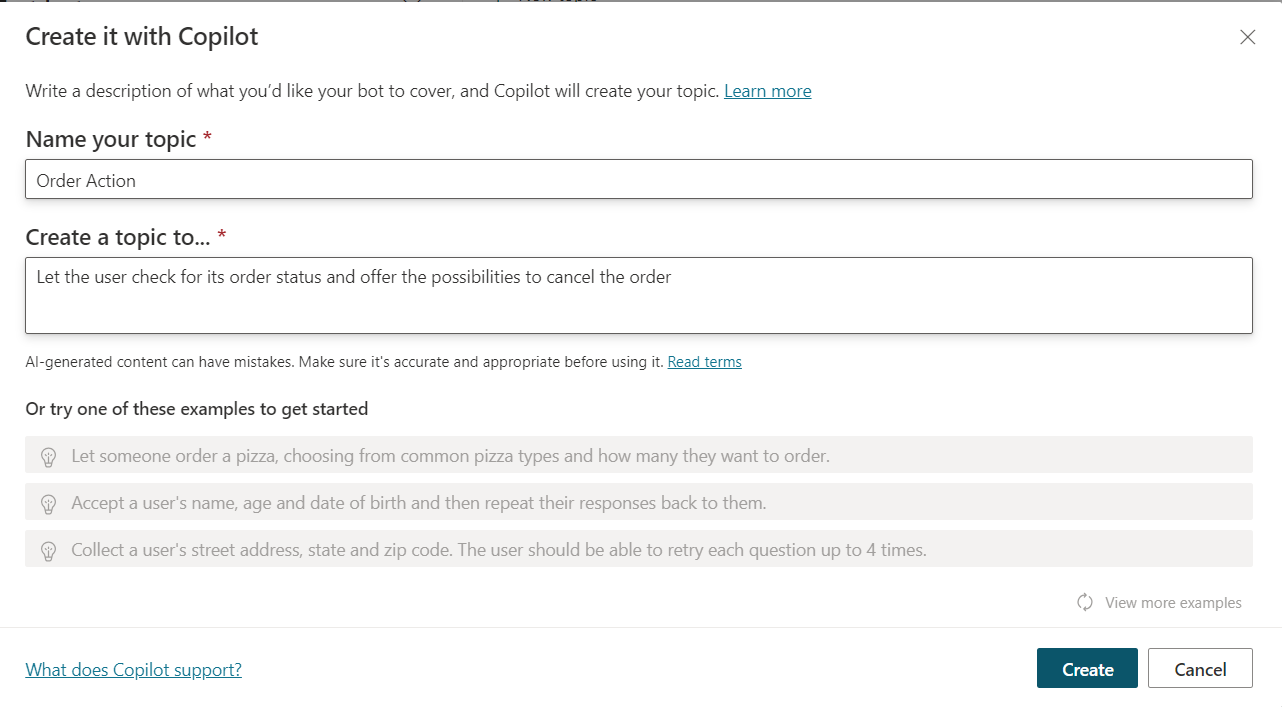
Figure: “Create with copilot action” pane
-
Select Create.
Based on your request, the authoring canvas will generate and open a new topic with trigger phrases and one or more nodes.
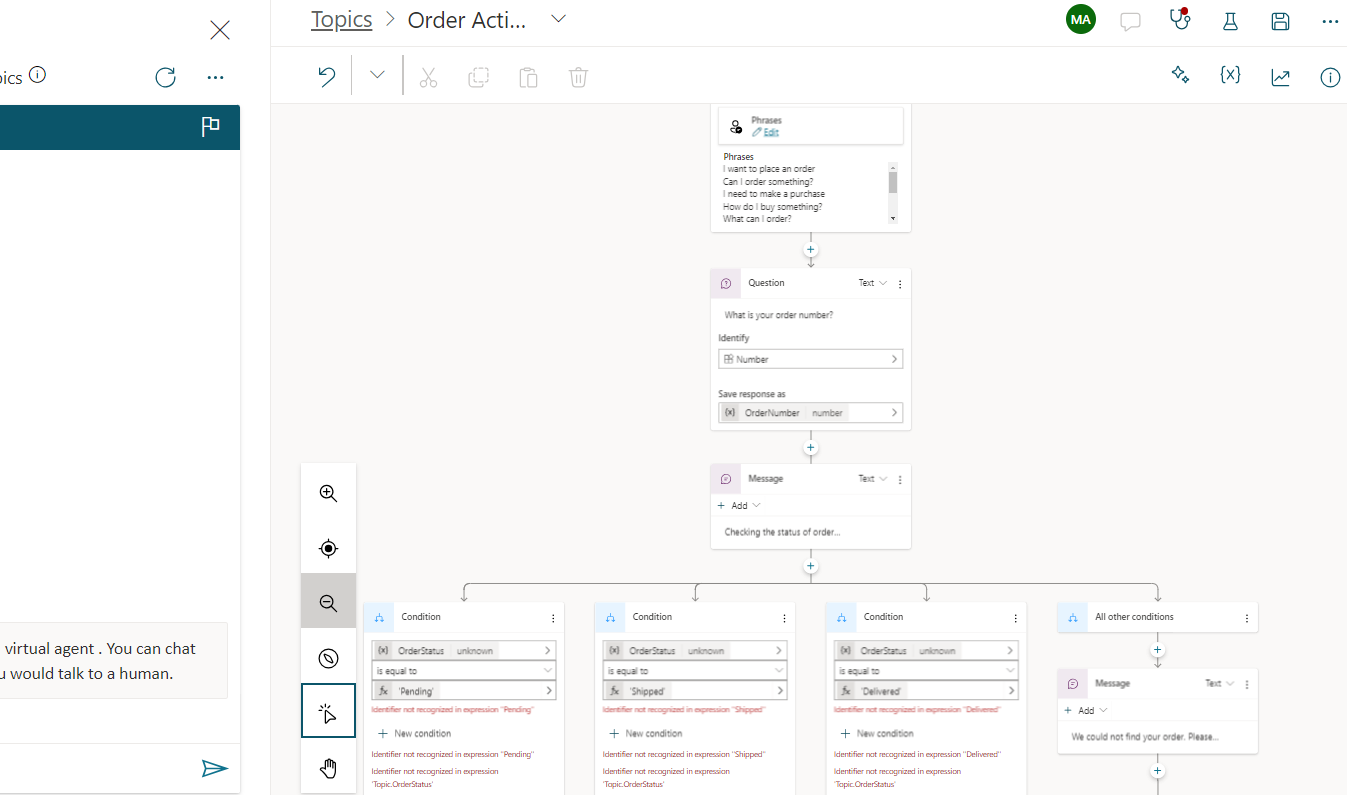
Figure: Result
Use Copilot to edit a topic.
With the new “Edit with Copilot” panel, you can modify your topic using the power of NLU. For example, if you want to update your bot, such as rearranging and revising the nodes, describe your intentions to Copilot. Think of this new feature as a powerful, wizard-like tool that guides you through the topic editing process, enabling you to fine-tune your bot’s topics without directly working in the authoring canvas. Moreover, you can make adjustments and changes to existing nodes and provide instructions to Copilot regarding your desired actions.
You can utilize AI to modify any topic within your bot. The topic doesn’t need to have been created using Copilot.
Open your bot and select Topics. Select the topic you want to modify, then Edit with the Copilot icon on the menu bar just above the topic’s conversation path.
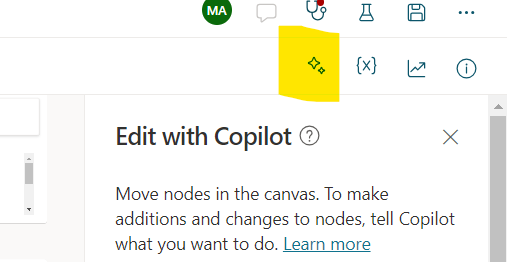
Figure: Edit with Copilot
You can always view your most recent request to Copilot under the “What you asked for” label.
In the “What do you want to do” field, describe the changes or additions you wish to make to the topic.
Click “Update.” The AI will implement updates based on your instructions.
After the update has been applied, you can review the modifications and continue editing your topic through traditional editing methods or by describing further changes you would like to make.
Examples
“Add a question to ask the user to choose their preferred contact method from email, telephone, or SMS.”
“Summarize the gathered information.”
Conclusion
Power Virtual Agent Copilot significantly streamlines creating and editing chatbot topics by leveraging AI capabilities. This allows for the swift deployment of functional chatbots while reducing manual effort, ultimately enhancing customer support experiences.


Start the conversation